|
|
Post by kit on Sept 25, 2014 12:21:41 GMT -5
When I want to put a photo on Clipper's Corner I first upload it to my library on PhotoBucket. Then, how do I get the photo (not the link) from PhotoBucket into my post on Clipper's Corner? I know it's probably simple, but nobody ever accused me of being smart.  Help! |
|
|
|
Post by clarencebunsen on Sept 25, 2014 14:03:42 GMT -5
Copy the image location. I usually right click on an image which brings up a small menu including a copy location choice.
Back at Pro-Boards:If you are replying to an existing thread use the "Reply" button not the Quick Reply box. That will bring up a box with a tool bar. When you get to the point in a reply where you want to insert an image, hover your mouse over the choices on the tool bar to find the one that brings up a hint "Insert Image." That will bring up a box into which you can copy your image location.
Clicking ok will put your image into the reply with BB codes around it. Clicking on Preview should show the reply with your image in it.
|
|
|
|
Post by kit on Sept 25, 2014 15:21:44 GMT -5
Okay, CB, I'm reading and trying. Let's see if I've got it right. 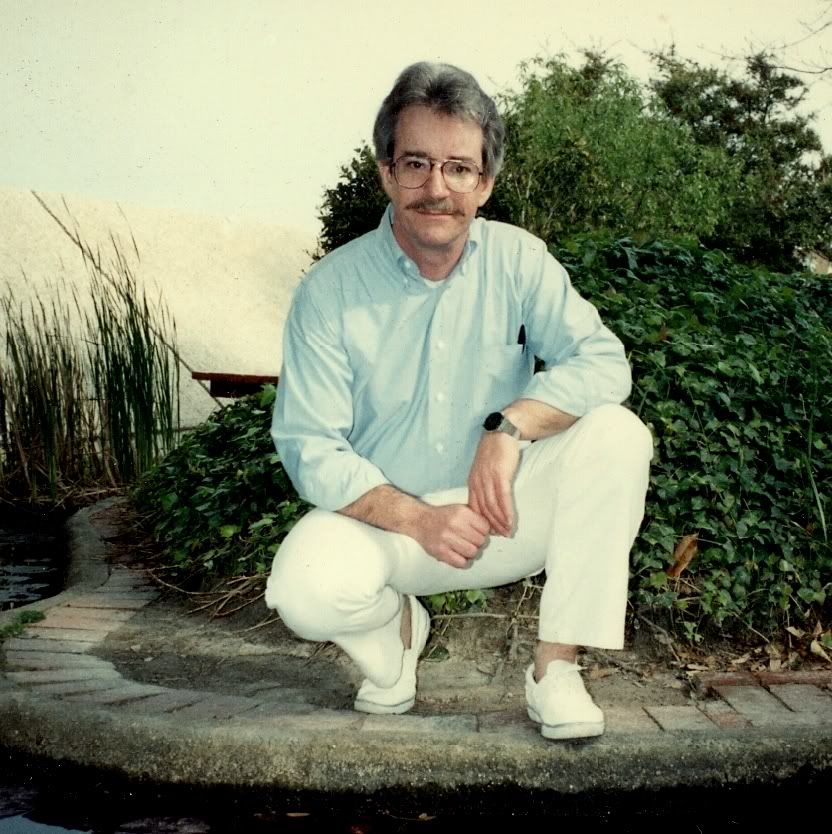 Hoorah, I did it. Thanks so much for the help CB. I owe you a cup of coffee. (This, by the way, is me in the early 1980s) |
|
|
|
Post by clarencebunsen on Sept 25, 2014 15:37:33 GMT -5
Lookin' good.
I like Folger's, black.
|
|
|
|
Post by kit on Sept 25, 2014 15:45:51 GMT -5
A man after my own heart. Mine's the same. We'll have to meet somewhere so I can uphold my promise.
One other thing... there used to be a box in the upper-right corner, next to the 'Edit' box, that said 'Delete'. I don't see that any more. Is there a way to delete the whole post after you've already posted it?
|
|
|
|
Post by Clipper on Sept 25, 2014 17:20:42 GMT -5
I didn't edit anything Kit, I simply went to the edit option to see what was available under the tools icon in the upper right. I hope Clarence knows what to do to delete a comment.
|
|
|
|
Post by clarencebunsen on Sept 25, 2014 17:53:23 GMT -5
Here is what it says in the ProBoards Help Guide
"To select specific posts to delete from a thread, click on the Post Options button next to a post while viewing a thread, then select the Select Post option from the menu. Click on the Post Options button again and hover over the Moderate option, then select Delete Post from the sub-menu."
The Post Options button looks like a little gear. I haven't tried this myself.
|
|
|
|
Post by dave on Sept 25, 2014 20:17:28 GMT -5
One nice feature of the new Proboards is that you can manually size the picture with your mouse. After the photo or artwork is inserted, click on "Preview" (lower left corner) and you'll see your font choices, photos, etc. Put the mouse pointer on a corner of the photo and hover until you see a double diagonal arrow. Drag it to adjust the size within the original aspect ratio. Put your arrow on either side or top or bottom to drag the edges out of the original ratio, i.e., to flatten a photo or stretch it.
Re the delete option. It's there, next to the gear symbol. I just tried it. You see it only for your own posts, of course.
|
|
|
|
Post by kit on Sept 26, 2014 7:29:02 GMT -5
CB... the instructions were spot-on. I was able to easily delete a post in another thread.
Dave... haven't tried the photo sizing thing yet but will the next time I post a photo.
Thanks to both of you for the help.
|
|
|
|
Post by Deleted on Sept 26, 2014 9:40:49 GMT -5
Okay, CB, I'm reading and trying. Let's see if I've got it right. 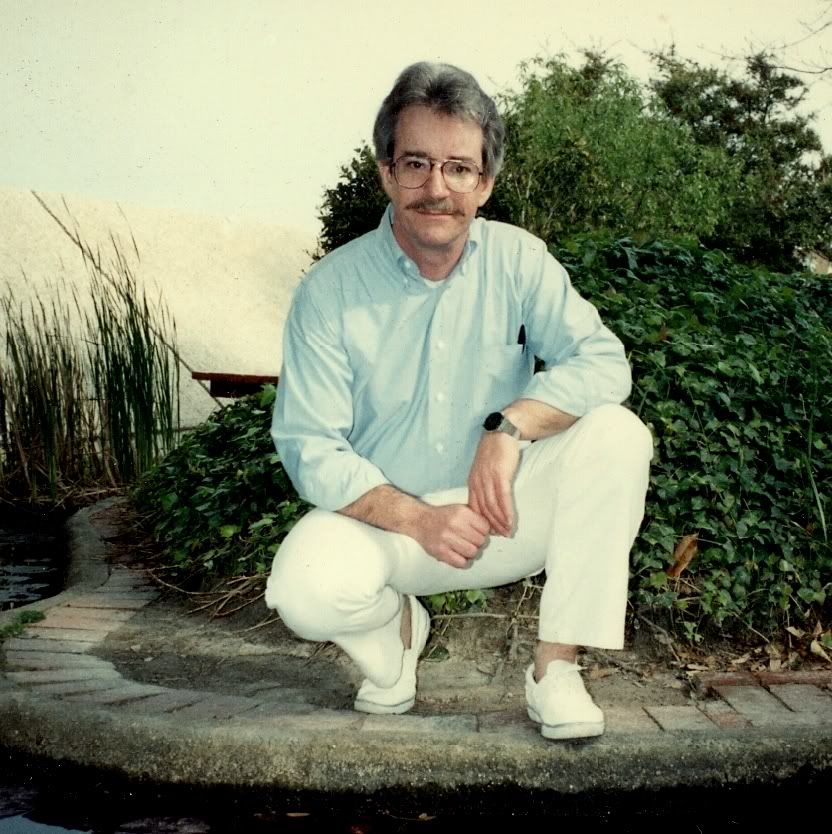 Hoorah, I did it. Thanks so much for the help CB. I owe you a cup of coffee. (This, by the way, is me in the early 1980s) Dude, nice picture. I keep hearing the BeeGee's singing ' Night Fever " when I look at it. |
|
|
|
Post by clarencebunsen on Sept 26, 2014 11:42:46 GMT -5
|
|